
Note: Your password must have at least 6 characters, contain at least 1 Capital Letter, and 1 Number or Symbol.
Sometimes the login issue is the result of a firewall. Sometimes companies (places like; offices, schools, banks, etc.) have their Internet security and firewall set up to block certain sites that they do not know about. To resolve this, you will need to “whitelist” or pre-approve the URL for the training platform. Please see the information below:
Here is the URL/domain that you can whitelist for all LightSpeed VT System activity:
*.lightspeedvt.com
As soon as that’s setup, all domains/subdomains that contain *.lightspeedvt.com will be whitelisted.
Only users with Manager access can add or edit users. Watch the video or simply follow the
steps below:
To create a new user, simply click on the Add User icon located in the header section at the top of your VT system.
From there you will land on the Create User Page where you can quickly create a user with just a handful of fields to fill out. (see below)

Here you will create their username and password and fill out relevant contact information. Be sure to create a unique username. For example, we recommend using the first initial, dot, last name (A.Robinson). For the password, we recommend using something generic and easy to remember like rcsu2025. (see below)

***Further down, you will NOT select the Do Not Force Password Update so the system will prompt them to change their password to something more secure. (see below)

Next you will select their access level. Each user is assigned to one (and only one) Access Level, and this determines what basic privileges they have, or do not have. Here are the descriptions of the Access Levels a subscriber can select from:

Next you will select their content role. Think of the content role as the subject matter they will need training on. Each content role is organized by job role. (see below)

Next you will determine their settings for reporting, profile updating and adding/editing users. We recommend leaving the first two options selected and only select Yes on the last field if you want this user to be able to add or edit other user accounts. (see below)

Last you will select Create User to save the user account in the system. If you want the system to send an automated email with their login credentials, select Email User Immediately. If you would like to personally notify them of their login credentials, select Do not email user.
We recommend leaving the Do Not Force Password Update box unchecked so the system will force them to create their own unique password once they login for the first time with the login credentials you created. (see below)

To find the user account you need to deactivate, you can easily navigate to the Search Users feature by clicking the Add User icon in the toolbar at the top of the page.
Next select the user from the drop down menu. Then under the Account Information section, you’ll see the Active User toggle. Simply switch it from Yes to No. (see below)


Scroll to the bottom of the page and click UPDATE USER ACCOUNT to save your changes. Be sure to leave the options above the button blank.

To find how to Assign Training for users, we recommend watching this short video or simply follow the steps below:
Assign and Manage Training Expectations
The Assign Training feature lets you create training assignments for any group of Users. You can create long-term assignments with an open-ended due date, or you can create them with a deadline to encourage faster training. You can also see current assignments and their progress or archive older assignments.
1. Click the Assign Training button on the toolbar at the top of the homepage.
2. To create a new assignment, click on the “+ New Assignment” button and follow the steps – we will outline them here if you need additional details:

Next, give this assignment a title:

Select the Content you would like to Assign:

If needed, you can reorder your Courses to display how you would like them completed. Simply drag each course to its desired position:

Choose how many Revolutions to make it: (A Revolution is how many times a user must complete a course before it is officially marked in the system.)

Select the Locations where you would like to assign this:

Select the Content Roles, Teams or (Individual) Users to assign it to:

Select whether you would like to automatically assign this Assignment to new users that meet these same criteria:

Select today or a future start date, select an end date (or leave it open):
Note: If you Enable Auto Assign, the “End Date” will automatically remain open-ended. This is so Users are not accidentally assigned to the Assignment after it has already expired.

Add an (optional) custom 'Email Subject' line and 'Message' to the automated emails they will receive:

In the next section, you can set up (optional) automated email progress reports for your team leaders, managers, or anyone else you would like to view progress.

And that is it! If your assignment is set to begin today, your selected users will receive an email immediately letting them know they have new training to complete, and when it is due.
Sometimes this happens because the cache and cookies on your browser need to be cleared.
To find how to access reporting features, we recommend watching this short video or simply follow the steps below:
How to Access Usage and Report Cards:
To get started, click on the 3 horizontal lines in the top right corner of the home screen.
In the drop down menu, select Reports:
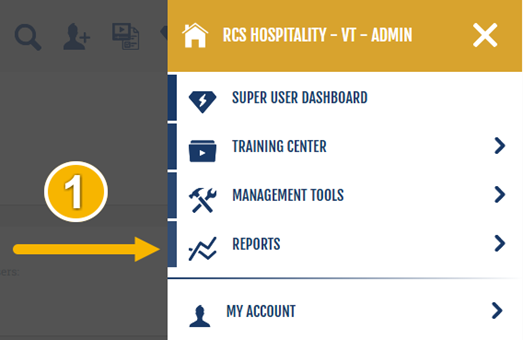
Next, select either Report Cards or Usage Reports, depending on what you need to look at. Remember that My Report Card and My Usage Report are only for your personal account.
.png)
To find how to access your personal training reports, we recommend watching this short video or simply follow the steps below:
To get started, click on the 3 horizontal lines in the top right corner of the home screen.
In the drop-down menu, select Reports:
.png)
Next, select either My Report Card or My Usage Report, depending on what you need to look at.
.png)
This sometimes occurs when a user starts watching a video and pauses it without coming back for a long time. The system tracks training time from the moment you start a video/chapter until the completion of that video/chapter, including pauses. So, if a video is paused for a while, the system will discard that training time to prevent unrealistic training time reports. If this happens, it will show the video has not been completed and will force the user to start over on that chapter.
We also recommend making sure your browser is up-to-date and not to use a VPN while watching content to help ensure this does not occur in the future.
This information can be pulled from the Usage Reports feature and filtered by user. Please see the steps below for more information:
.png)
.png)
.png)
Thank you! Your submission has been received!
Oops! Something went wrong while submitting the form